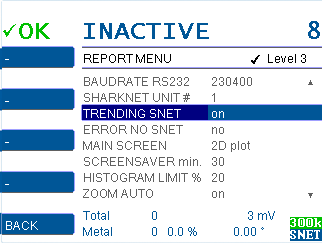Records a trend into a CSV file of the metal detector signal for analysis / troubleshooting purposes via SHARKNET2.
Available since version V1.51f06
New parameter REPORT MENU>TRENDING SNET enables/disables the continuous transmission of the metal detector receiver data.
Default: off
Range: on/off
This enables the trending for Sharknet:
DRUCKEN / PRINT = SharkNet
TRENDING SNET = on
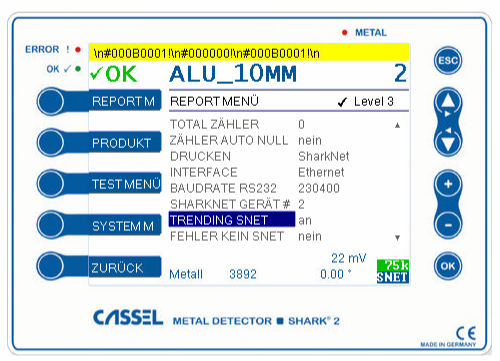
More information about the transmission protocol from Shark-2A to Sharknet is available in the document: “Shark2 Protocol Remote v06.pdf”.
Open the SHARKNET settings in SHARKNET2 (Options > SHARKNET settings):
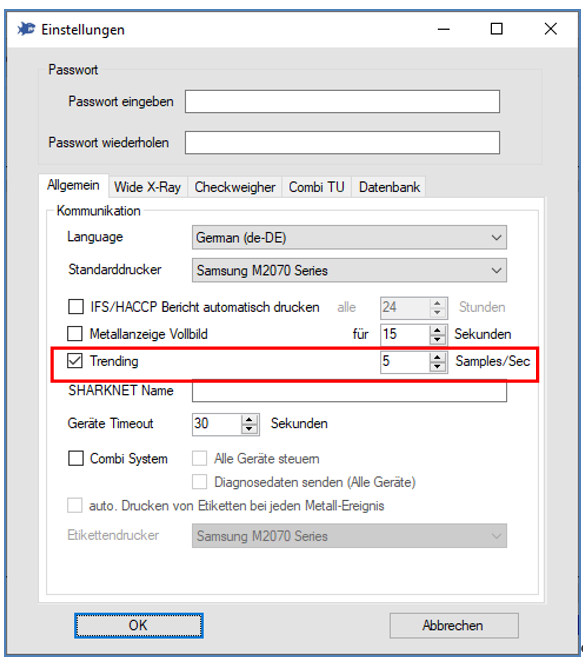
Switch to the “General” (allgemein in the German screenshot) tab and activate the “Trending” function under Communication. Only then will the data be collected and saved in a CSV file. There is another setting parameter for the “Trending” function. This setting parameter is used to set the Samples Per Seconds and specifies how many samples are written to the file in one second. The default value is 5 samples. 5 samples correspond to “200 milliseconds / row” in the CSV file.
The files are stored in the SHARKNET directory under “.\Logs\Trending\”. The file name consists of
<Date>_<Time (current hour)>_ trending_unit_<UnitNo>.csv
For the file name, only the hours are evaluated from the time. Thus, the CSV file is created new at every hour.
The CSV file contains the following data:
### START = 2021-01-14 14:21:28; 200 milliseconds / row
Row Number; X mV; Y mV; detection threshold mV; amplification % XY; metal detection yes 1 / no 0
1;-35;42;432;25;0