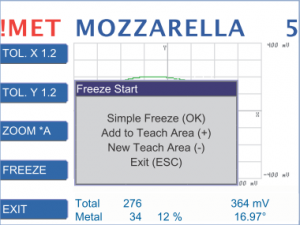Apply simple freeze mode to optimize teach area based on data collection.
After optimizing the product with 2D plot it is possible to choose SIMPLE FREEZE by pressing OK.
SIMPLE FREEZE displays all product signals from the moment the function is activated. It shows the grade of adaptionof the teach area to the product.
Set tolerance
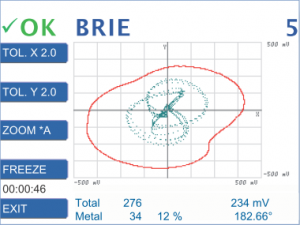
In the example the turquoise dots mark the product signals that were recorded. The red circle is the teach area.
The white area between the turquoise dots and the teach area is the tolerance range.
During Simple Freeze mode metal detection is enabled.
Product signals that exceed the teach area are marked red and cause metal alarms.
To increase the metal detection performance and to detect smaller metal contaminants you decrease the tolerance.
Note: If too many irregular products without contamination are rejected increase the tolerance.
For further information refer to:
https://docs.cassel-inspection.com/md/optimize-product-with-tol-x-and-tol-y
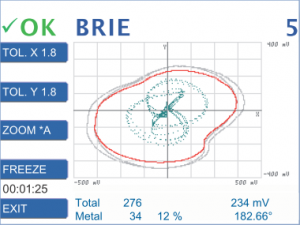
Press TOL. X or TOL. Y
Press +/- to make the area smaller/bigger.
Confirm with OK.
Note: Increase / decrease TOL.X and TOL.Y in small steps (0.1).
The exampleshows that the teach area wraps itself around the product signals more tightly. The grey lines show the teach area before decreasing the tolerances.
Confirm
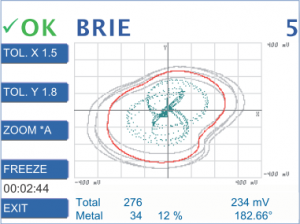
Decrease the tolerance until the teach area wraps itself perfectly around the product signals.
Note: Keep in mind that the less tolerance range you leave the more often irregular products might cause false metal alarms.
Press FREEZE again to stop the simple freeze mode.