Manage product batches.
Available since Shark 2A v1.41y, SharkNet2 v1.1.88.0
For using the batch number feature first set one of the inputs MENU > SYSTEM MENU > IN/ OUT MENU to batch count. Otherwise the setting for batch number does not count the single batches and can not be edited:
IN/OUT MENU settings
Use ⯅⯆ to select the desired input. Press OK to switch to the edit mode and scroll to the entry batch count with +/-. Confirm with OK, or abort the process with ESC:
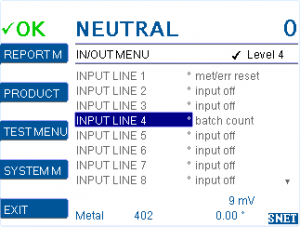
For further information refer to: https://docs.cassel-inspection.com/md/in-out-menu
Batch number settings
The default setting for batch number is 0. A rising edge on batch number input increases the batch number counter by 1. The current batch number is displayed in the report menu: MENU > REPORT MENU > BATCH NUMBER. It’s a global parameter and can’t be set per product number.
Default: 0
Range: 0-99999
The batch number can be edited and set to any start value:
Select batch number using ⯅⯆ and switch to edit mode with OK. Increase or decrease with +/-. Press OK to confirm the new number or cancel with ESC. In case you cannot edit the batch number, check if you configured the inputs correctly: MENU > SYSTEM MENU > IN/OUT MENU
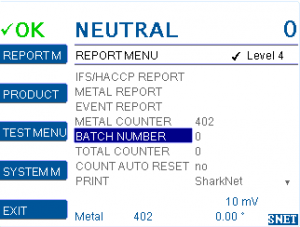
Note: Once the limit of 99999 batches has been reached, the counter has to be set to “0” or a new start value manually.
SharkNet
Only when the input is configured, the batch number will be sent along with a metal event over to the SharkNet. The batch number is displayed under metal event report. If batch number is not configured or the entry is based on an old version, then “N/A” will be displayed in the table.
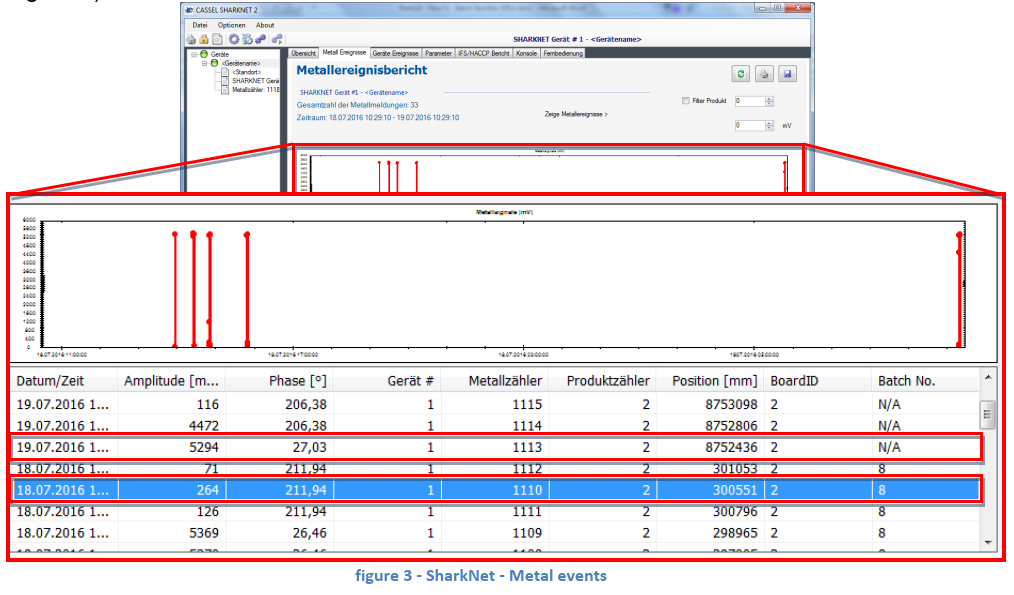

Comments 1
Comments are closed.