Obtain and enter a license code with SHARK2/2A metal detectors. LICENSE ERROR indicates that the license or demo period has expired.
Available since Shark firmware v1.44i03
How to obtain a License Number
- Press MENU to enter the menu
- Select the PASSWORD MENU and press OK
- If the userlevel is too low, a password for user level 2 or higher must be entered
- Select the parameter LICENSE EXPIRES using ⯅⯆ and press OK
- The ENTER LICENSE dialog appears. In the bottom line it shows an 8 character code, containing the characters 0 to 9 and A to F. Write this code down and send it to Cassel service
- Cassel service will then send you a license code
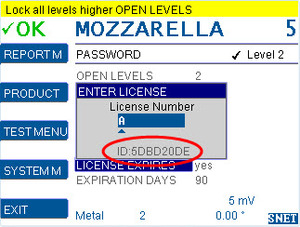
How to enter a License Code
- Go to the ENTER LICENSE dialog again as described above
- Enter the license code, as given by Cassel. The code consists of 6 characters.
- To enter a character, press the + or – key until the correct character is displayed.
- To change the position, press ⯅ or ⯆
- When all 6 characters are entered, press OK
- If the license code is correct, the parameter LICENSE EXPIRES will be set to NO automatically.
How to clear a License Error
- If you are in the menu, press EXIT until the main screen is shown.
- Press OK. This clears the license error if a valid license code has been entered.
User Levels / Password for LICENSE access
Access to LICENSE is restricted by the user level. Both LICENSE settings can be edited only if the user has logged in with the Cassel level 4 master password.
User level 1: No access to the password menu.
User level 2, user level 3 and user level 4 with daily password:
Password menu is accessible. When the user tries to edit one of the license parameters, the license code must be entered. When the license code is correct, the parameter LICENSE EXPIRES is set to NO. The parameters can not be edited.

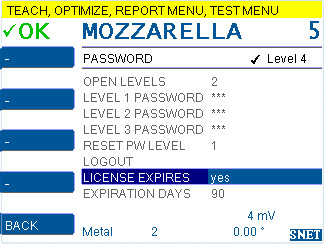
Comments 2
Comments are closed.