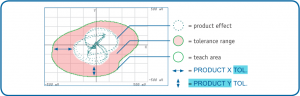Start in the main screen.
Choose 2D plot screen
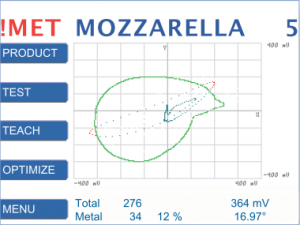
Press ⯅⯆ until the 2D plot screen is shown.
In the example an irregular product causes a wrong metal alarm (!MET). Press OPTIMIZE to optimize the teacharea (area inside the green line).
Increase tolerance or FREEZE
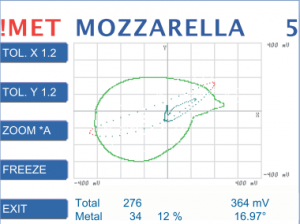
There are two options:
- Either increase the tolerance (refer to: https://docs.cassel-inspection.com/md/optimize-product-with-tol-x-and-tol-y)
or - press FREEZE which gives you the following options:
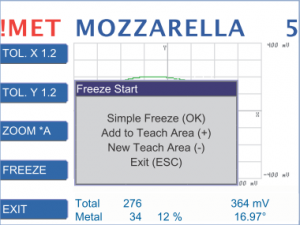
Simple Freeze
Records product signals over a longer period of time. This way it is possible to check if the teach area describes the product well.
For further information refer to:
https://docs.cassel-inspection.com/md/optimize-with-simple-freeze
Add to teach area
Adds the signals of irregular products to the teach area.
For further information refer to:
https://docs.cassel-inspection.com/md/add-to-teach-area
New teach area
Deletes the old teach area. The products you feed through the sensor create the new teach area. The settings are the same as the original TEACH.
For further information refer to: https://docs.cassel-inspection.com/md/add-new-product
ZOOM lets you zoom in and out
*A zooms automatically
*1 – *40 zooms 1 to 40-fold